 Click the thumbnail to see a full-sized image.
Click the thumbnail to see a full-sized image.Last updated 3/5/2008.
TiVo Publisher Add-In for Windows Home Server (TiVo Publisher) is an implementation of the TiVo HMO "Calypso" protocol for Windows Home Server. The add-in installs as a service, which makes your WHS music, photos, and videos shares browsable from any TiVo that supports home networking.
 Click the thumbnail to see a full-sized image.
Click the thumbnail to see a full-sized image.
TiVo Publisher for WHS is free!
You can download the latest version of TiVo Publisher for WHS from http://durfee.net/software/
The current version is 1.3.
When setting up the TiVo Publisher add-in you need to open two ports in the firewall. These ports need to be open on the Server, not on the clients. (Version 1.2+ will try to do this for you the first time the console is opened after installation.) To add a port to Windows Firewall, log into the Server using Remote Admin:
Note: If your network router has a built-in firewall, you may also need to open the ports in your router's setup utility.
The service is not running or the firewall ports are not open.
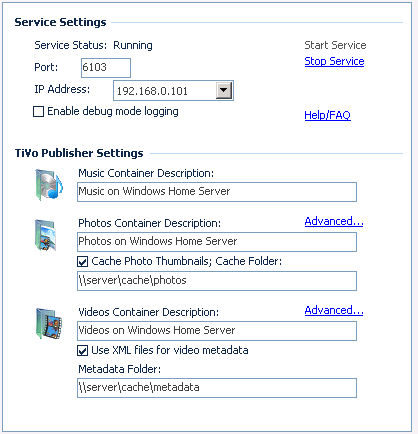
These options change the service settings. If you change any of these options, you should Apply your changes, then Stop and Restart the Service.
Service Status - Displays the status of the service (i.e., Running or Stopped). Use the Start Service and Stop Service links to change the status.
Port - This is the TCP network port that the service uses to communicate with the TiVo boxes.
IP Address - This is the IP Address of the network adapter that the Service binds to. If your server has more than one network adapter, you may need to change this to the corresponding network adapter's IP address.
Enable debug mode logging - Checking this option causes the service to write additional data to the log file.
Help/FAQ - Clicking this link opens the web site's FAQ page in your web browser.
These options change the way the items appear on the TiVo.
Music Container Description - This is the menu text that displays in the "Music, Photos & More" menu for Music.
Photos Container Description - This is the menu text that displays in the "Music, Photos & More" menu for Photos.
Advanced Settings (Photos) - This link will open the advanced photos settings. See the topic below for more information.
Cache Photo Thumbnails - Check this option to cache the photo thumbnails. This will increase performance when browsing through photos.
Cache Photo Thumbnail Folder - Enter the server share to store the thumbnail files, e.g.: \\server\cache\thumbnails. It is recommended that the cache share be separate from the photos share. See the topic below for more information on creating the cache folder.
Videos Container Description - This is the menu text that displays in the "Now Playing" menu for Videos.
Advanced Settings (Videos) - This link will open the advanced video settings, which displays ffmpeg version and copyright information and allows you to change advanced options, such as video encoding bitrate. See the topic below for more information.
Use XML files for video metadata - Check this option to use XML files to store video metadata, which includes information such as Title, Description, Episode Title. If this option is not enabled, the add-in will display the information in the file's advanced properties, which are visible from Windows Explorer.
Video Metadata Folder - Enter the server share to store the XML files, e.g.: \\server\cache\metadata. It is recommended that the cache share be separate from the photos share. See the topic below for more information on creating the cache folder.
The Photo Settings dialog allows you to set up the TiVo HD Photos applet.
In order to enable HD Photos, you will need Java 1.5+ installed on your WHS Server.
You'll also need a copy of the three HME files from a TiVo Desktop 2.5+ installation to enable this option: hdphotos.jnlp, launch.cmd, pycc.pf. (These files can be found in the \Program Files\TiVo\Desktop\Hme folder.)
Copy the files to a folder on your server, such as c:\HME. Select the "Enable the HD Photos application" checkbox.
Once you Save the Photo Settings, you will need to stop and restart the TiVo Publisher for WHS Service. Once it restarts, it should prompt you to trust and download the HD Photos 2.0 application. Click the "Trust" box and allow the download. Once it completes, an HD Photos option should appear in your "Music, Photos & More" Menu.
Note: A Windows Firewall exception for TCP port 7288 will be created when you enable HD Photos.
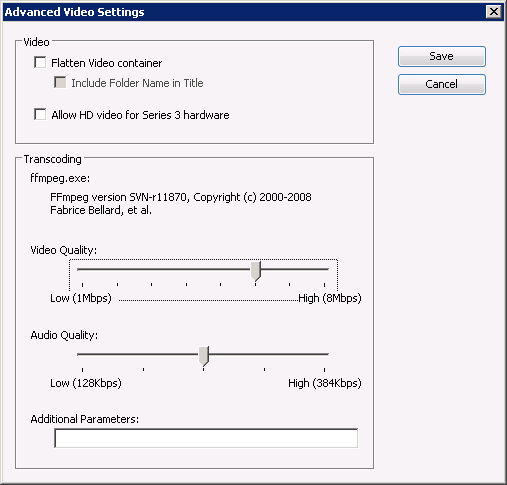
The Video Settings window allows you to specify video and transcoding settings.
Flatten Video container - Checking this option causes the service to display the video files as one directory in the same way that TiVo Desktop does.
Include Folder Name in Title - Checking this option adds the folder name to the title when displaying on the TiVo.
Allow HD video for Series 3 hardware - Allows the transfer of videos in HD resolutions up to 720P for Series 3 or TiVo HD clients.
ffmpeg.exe - Displays the ffmpeg version and copyright information.
Video Quality - Change the slider to set the video bitrate used for transcoding. Higher values produce higher quality videos, but will take longer to transfer.
Audio Quality - Change the slider to set the audio bitrate used for transcoding. Higher values produce higher quality audio.
Additional Parameters - If you are an advanced ffmpeg user, you can add additional ffmpeg parameters here to change the way ffmpeg behaves. For example, you can enter -threads 2 to enable multi-threading support if your CPU supports it. Consult the ffmpeg documentation for more information.
![]()
Clients - Changes the list view to Client mode, which displays all of the TiVos and PCs that have responded to the service's beacons.
Log - Changes the list view to Log mode, which displays the service's debugging log.
Properties - Opens the properties for the selected item. See the topic below for Client Properties.
Refresh - Refreshes the list.
Clear Log - Clears all of the entries in the debugging log.
Video Metadata - Opens the Video Metadata window, which allows you to set the metadata for video files (e.g., Title, Description, Episode Title). This option only appears if you have enabled the metadata option in Settings. See the topic below for more information.
Rebuild Cache - Rebuilds the internal caches. Use this option if you have added files or changed metadata and they are not automatically appearing on the TiVo.
Query Service - Displays the QueryServer command results, which shows the service's version number and protocol version.
Settings - Displays the TiVo Publisher tab in the Windows Home Server Settings window.
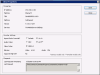 Click
the thumbnail to enlarge
Click
the thumbnail to enlarge
To open the client properties, you can either double-click a client from the WHS console tab or select the client and click the Properties toolbar button.
IP Address, Machine, TSN, Platform, etc - This information is provided by the TiVo machine when it makes a request and provides a way to identify the machine on the network.
The following properties are only applicable to TiVo clients:
Aspect Ratio Override - This option is for Series 2 machines. If you have a Series 2 box connected to a widescreen TV that is in stretch mode, you can set this option to 16x9 to correct the aspect ratio for photos and transcoded videos.
Audio Codec - This option allows you to select either the MP2 or AC3 audio codec. All TiVo hardware supports MP2 codec. If you have a TiVo model with a DVD player or recorder or supports HD, then you can select the AC3 codec, which supports more than 2-channel audio.
Video Codec - Currently the only supported video codec is MPEG-2.
Bitrates - Displays the video and audio bitrates. You can change these options in the Advanced Video Settings in the Settings tab.
No, you do not need to install TiVo Desktop on the Windows Home Server box. If you install TiVo Desktop on the server, TiVo Publisher will likely not work properly. However, you may install TiVo Desktop on any of the other computers on your network.
The TiVo hardware can only handle MPEG-2 (mpeg2video codec) encoded video and supports 720, 544, 480, or 352 x 480 resolutions. It supports the MP2 audio codec. DVD and HD models can also handle the AC3 audio codec.
If a video file is not encoded with mpeg2video MP2/AC3 audio with one of the supported resolutions, TiVo Publisher will use ffmpeg to transcode the video. It encodes the video on the fly into MPEG-2 720x480 with MP2 audio.
ffmpeg supports many video formats and codecs, including h264, m4v, mp4 (including xvid/divx), mpeg1, mpeg2, wmv.
Version 1.2 and later of the TiVo Publisher add-in also support Flash video (FLV) and DIVX files that have the ".divx" file extension.
Some video information that is embedded in the file can be read by TiVo Publisher and that will be displayed on the TiVo. For more control over the data, you can enable the xml video metadata option and use the Video Metadata Editor to edit the data.
Version 1.3 adds support for allowing transferring of 720P resolution video. You can enable this option in the Advanced Video Settings dialog.
The TiVo hardware can only handle MP3 audio. TiVo Publisher supports MP3. ffmpeg is used for transcoding non-MP3 audio.
Version 1.2 and later of the TiVo Publisher add-in supports on-the-fly transcoding of WMA audio format.
Version 1.3 adds support for on-the-fly transcoding of OGG, FLAC and m4a (unencrypted AAC) audio.
Note: At this time, seek does not work with FLAC audio. If you attempt to fast-forward or rewind a FLAC track, TiVo Publisher will skip to the next track.
Playlist support is available in Version 1.2 and later. M3U and WPL formats are both supported.
This is a bug that is corrected in version 1.3+
Moving between folders is improved in version 1.3, but navigating into further subfolders it is still broken due to a TiVo bug. The TiVo Now Playing List wasn't designed to go more than one folder deep (i.e., a folder is a TV series which contains episodes -- but not folders), so they apparently do not support this.
At this time, seek does not work with FLAC audio. This is a limitation of ffmpeg's FLAC decoder.
The TiVo Publisher add-in currently does not support transferring of files from the TiVo to the server. This is being investigated for a future release.
TiVo Publisher could be modified to work with other Windows operating systems, but it was designed to work with the Windows Home Server console. At this time, there are no plans to change this.
TiVo Publisher uses the HMO protocol to publish data, and doesn't currently support DirectTV units.
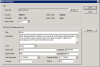
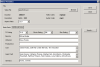 Click
thumbnails to enlarge
Click
thumbnails to enlargeNote: Using the metadata editor can trigger the WHS data bug on your metadata files. See this post for more information.
When you select a video title, you will see the basic information such as Title, Episode Title and Description. The first four members of the cast will also appear as well as other information including the year and star rating. To see other fields such as Director or Guest Cast, you will need to press the "Info" or "Display" button on your TiVo remote.
Separate them with either a semi-colon (";") or a pipe ("|") character and they will appear correctly on the TiVo.
Using the Search feature, you can search movie-xml.com or theTvDb.com for video metadata. Please visit these sites and support their efforts by creating an account and helping to keep the information up-to-date.
Make sure you have created a metadata cache share and have enabled the option in the Settings.
In addition to the .NET framework and the Windows Home Server SDK, TiVo Publisher uses the following libraries: